
Registration Instructions
TeamUnify is now SportsEngine Motion
Welcome to our registration assistance page! We understand that the SportsEngine Motion website can be challenging. This page is designed to guide you through the registration process smoothly and ensure you complete it correctly. If you have any questions along the way, feel free to reach out for help!
Follow-Along
The easiest way to follow these instructions is to keep this tab open. Then, from the main menu navigate to 'New Registration' or 'Renew Registration and right-click your selection. From the menu that opened when you right-clicked, choose either 'Open link in new tab' or 'Open link in new window'.
Now you can switch back and forth between tabs or windows.

Step 1: Select 'Register' for your desired Membership Option

When you click the Registration button, you'll be directed to SportsEngine Motion to complete your registration. You will need to log in to your SportsEngine account. If through the login process you lose your registration event, simply return to our website and select the Registration option again, once you've logged in it should take you straight to Step 2.
Step 2: Add Your Membership to Your Cart
Scroll to the bottom of the page and select 'Add to Cart' for your Membership Option. You will scroll past instructions similar to these... if you stuck with these instructions this long don't leave us, we are better because we won't leave you like those instructions ;)
We know that it shows this will cost $0.00, we know its confusing, but it's just a SportsEngine thing because they want us to charge you per person and that just doesn't work for us.

Step 3: Go to Your Cart
A message should pop up showing your Membership Option Selection and the option to 'Checkout Now'.

If that closed before you could select it just find your cart at the top of the page and then click 'Checkout Now' to proceed to the next step.


Step 4: Add People to Your Account
What fun is the pool without your family? SportsEngine requires that you select at least one member for your Registration but most of our accounts have more than one.
Keep clicking the 'Add Registrations' button until you see all your family members on the screen then select 'Next'.

Step 5: Sit Back and Enjoy Margaritas by the Pool
Ok, sorry you have to wait until Memorial Day to sit by the pool, and you aren't done quite yet.
You are now on the 'Confirm' page moving to the option to 'Pay & Finish' just make sure everything looks correct*, if not hit 'Back', if so hit 'Next'. Discard removes this from your cart and you will need to start all over.
*Looks correct
For it to look correct, you should see all your family members names with $0.00 next to their name and the total should be the amount of the Membership Option you chose.
Step 6: Finish and Pay
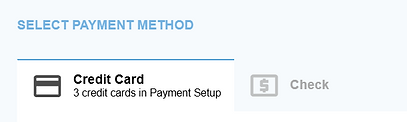
Our organization has 2 convenient payment options for you.
Credit Card or Check, simply select the payment option you prefer.
Fill out Credit Card info if that is your choice, or if paying by check you will need to mail your check to Keystone Klub Pool, P.O. Box 34042, Omaha, NE 68164.
Select 'Pay Now' and you are all done!
We know the process isn't easy but SportsEngine is affordable which helps us keep Membership Rates low, so thank you!
